Pricing:
- $39 individual (single-user license only: not for sharing)
- BEST VALUE $99 entire series per person
This isn’t just computer training. It’s real-world, reality-based workflow processing that helps you actually be MORE productive with Outlook, instead of wasting hours every day playing with it. I estimate most people know 10-20% of the capacities of Outlook. Even you Outlook experts will be shocked by what you don’t know you don’t know!
These are previously recorded webinars. The “live” webinars do not take questions, so this is an identical experience to attending “live.” You receive the recording and a workbook to accompany each webinar, with detailed screen shots and instructions. This is not PowerPoint! It is a real-time demonstration of my actual Outlook software, where you’ll follow along with your workbook step-by-step and then go implement what we’ve done on your system.
NOTE: Some of the features presented require the use of Microsoft Exchange Server and may not function the same way with POP servers.
Each video is one hour in length. To order, or to inquire about bulk orders, email [email protected].
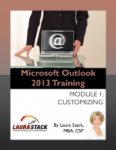 1. Customizing Your Outlook: Layout: Six Main Areas on the Main Screen, Interface Once an Item Is Opened, Customizing Toolbars, Navigation Pane Components, The Ten Main Modules, The Six Basic Ways to Do Things in Outlook, Turn on Screen Tips, Views, Slice and Dice Your Data, Start Up in a Specific Area of Outlook, View Different Folder Lists, Sort Your Data, Group Data by Related Categories, Column Changes, Non-Email Folders, Outlook Today, Font Sizes, Other Customization Options and Settings.
1. Customizing Your Outlook: Layout: Six Main Areas on the Main Screen, Interface Once an Item Is Opened, Customizing Toolbars, Navigation Pane Components, The Ten Main Modules, The Six Basic Ways to Do Things in Outlook, Turn on Screen Tips, Views, Slice and Dice Your Data, Start Up in a Specific Area of Outlook, View Different Folder Lists, Sort Your Data, Group Data by Related Categories, Column Changes, Non-Email Folders, Outlook Today, Font Sizes, Other Customization Options and Settings.
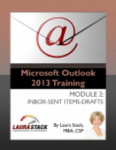 2. Inbox/Outbox/Sent Items/Drafts: Remove Attachments, Automatic Formatting, Notes in Messages, “Out Of Office Assistant,” Add Reminders to Flags, Set Reminders for Others, Distribution Lists, Junk Mail List, AutoName, Tag Your Comments, Stationery, Emailing from Another Office Applications, Message Options, Find Related Messages, View Multiple Folders at the Same Time, Resend a Sent Item, Use Sent Items to Set a Reminder, Attach a Previously Sent Item.
2. Inbox/Outbox/Sent Items/Drafts: Remove Attachments, Automatic Formatting, Notes in Messages, “Out Of Office Assistant,” Add Reminders to Flags, Set Reminders for Others, Distribution Lists, Junk Mail List, AutoName, Tag Your Comments, Stationery, Emailing from Another Office Applications, Message Options, Find Related Messages, View Multiple Folders at the Same Time, Resend a Sent Item, Use Sent Items to Set a Reminder, Attach a Previously Sent Item.
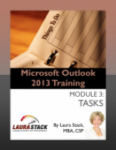 3. Tasks: Daily To-Do List, Create a New Task, Recurring Tasks, Regenerating Tasks, Remove Completed Tasks from the List, Change the Sort in Your To-Do Bar, Change Preferences, Capture an Email as a Task on the Task Pad, Collapse Your Tasks, Assigning Tasks, View by Person Responsible, Status Updates, Master Categories Lists, Tag with Category, Project Management, View Tasks for by Category/Project, Filter the View, Sort Tasks, Task Options, Paper To-Do Lists, Finding Tasks, Task Folders, Schedule Tasks from Your Calendar.
3. Tasks: Daily To-Do List, Create a New Task, Recurring Tasks, Regenerating Tasks, Remove Completed Tasks from the List, Change the Sort in Your To-Do Bar, Change Preferences, Capture an Email as a Task on the Task Pad, Collapse Your Tasks, Assigning Tasks, View by Person Responsible, Status Updates, Master Categories Lists, Tag with Category, Project Management, View Tasks for by Category/Project, Filter the View, Sort Tasks, Task Options, Paper To-Do Lists, Finding Tasks, Task Folders, Schedule Tasks from Your Calendar.
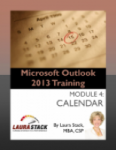 4. Calendar: New Appointments, Recurring Meetings, Sharing Calendars, Permission Levels, Converting Appointments to Meetings, Compare Multiple Calendars, Change, Cancel, Reschedule, Schedule for Others, Process Meeting Requests and Responses for Others, Track Reponses, Navigating, Changing Views, Calendar Options, Label Colors, Appointments by Category, Create New Personal Calendars, Converting Email into Appointments, Schedule Task Pad Items, Printing Calendars, Emailing Calendars to Others Not on Outlook.
4. Calendar: New Appointments, Recurring Meetings, Sharing Calendars, Permission Levels, Converting Appointments to Meetings, Compare Multiple Calendars, Change, Cancel, Reschedule, Schedule for Others, Process Meeting Requests and Responses for Others, Track Reponses, Navigating, Changing Views, Calendar Options, Label Colors, Appointments by Category, Create New Personal Calendars, Converting Email into Appointments, Schedule Task Pad Items, Printing Calendars, Emailing Calendars to Others Not on Outlook.
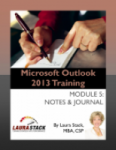 5. Notes and Journal: Create Notes, Note and Journal Folders, Keeping Project Notes in Email Folders, Move, Copy, Forward, Taking Outlook Notes from Office Apps, Insert into Email, Info from, Assign a Category to a Note, Attach a Note to a Contact, Add View by Contact, Notes Toolbar, Navigation Pane Views, Share Notes, Searching for Your Notes, Printing Notes, Change Defaults, Use the Journal to Document History, Meetings, Conversations, Phone Calls, Set up Automatic Tracking, Type Directly Into the Journal, Journal Views, Share Journal Entries, Forward Journal Entries, Create Journal Folders, Print Journal Entries.
5. Notes and Journal: Create Notes, Note and Journal Folders, Keeping Project Notes in Email Folders, Move, Copy, Forward, Taking Outlook Notes from Office Apps, Insert into Email, Info from, Assign a Category to a Note, Attach a Note to a Contact, Add View by Contact, Notes Toolbar, Navigation Pane Views, Share Notes, Searching for Your Notes, Printing Notes, Change Defaults, Use the Journal to Document History, Meetings, Conversations, Phone Calls, Set up Automatic Tracking, Type Directly Into the Journal, Journal Views, Share Journal Entries, Forward Journal Entries, Create Journal Folders, Print Journal Entries.
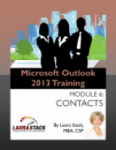 6. Contacts: Automatically Add Contacts, Check to See if a Contact Already Exists, Create Contact Folders as Address Books, Select an Address Book, Tagging and Displaying Contacts by Categories, Mailing to Groups, Create a New Email, Meeting, Task, or Journal Entry for a Contact, Create a Document Library by Person, Display Contact History, Share Contacts, Change the Look of Your Electronic Business Card, Send Your V-Card, Send Someone One of Your Contacts, Send Contact Information as Text in an Email, Attaching Business Cards in Email, Print an Address Book, Exporting, Set Reminders to Call a Contact, Add a Customized View.
6. Contacts: Automatically Add Contacts, Check to See if a Contact Already Exists, Create Contact Folders as Address Books, Select an Address Book, Tagging and Displaying Contacts by Categories, Mailing to Groups, Create a New Email, Meeting, Task, or Journal Entry for a Contact, Create a Document Library by Person, Display Contact History, Share Contacts, Change the Look of Your Electronic Business Card, Send Your V-Card, Send Someone One of Your Contacts, Send Contact Information as Text in an Email, Attaching Business Cards in Email, Print an Address Book, Exporting, Set Reminders to Call a Contact, Add a Customized View.
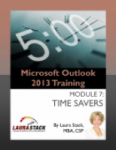 7. Time Savers: Automatic Email Notification, Creating Rules, Rules Wizard, New Item Shortcut, Send/Receive Times, Create Templates for Common Responses, Outlook Template for Letters, AutoSearches, Quickly Jump Around within Outlook, Keyboard Shortcuts, Take a Poll and Tally Results, Specify Which Address Book Opens First, Find Messages with Lightning Speed, Add Groups and Shortcuts in the Folder List, Create a New Toolbar with Favorite Buttons, Add Your Own Menu with Your Favorite Commands.
7. Time Savers: Automatic Email Notification, Creating Rules, Rules Wizard, New Item Shortcut, Send/Receive Times, Create Templates for Common Responses, Outlook Template for Letters, AutoSearches, Quickly Jump Around within Outlook, Keyboard Shortcuts, Take a Poll and Tally Results, Specify Which Address Book Opens First, Find Messages with Lightning Speed, Add Groups and Shortcuts in the Folder List, Create a New Toolbar with Favorite Buttons, Add Your Own Menu with Your Favorite Commands.
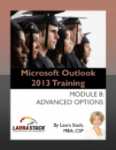 8. Advanced E-mail Tricks: AutoArchive Old Mail, Reduce the Size of Your Mailbox, Archive Messages Manually, Outlook Data Files, Importance, Sensitivity, Lock Your Email Text, Delivery Options, Expire Messages, Have Replies Sent to Someone Else, Delayed Send, Categorize Emails in Groups, Share Folders, Assign Delegates, Specify Permissions, Access Other’s Folders, Add to Public Folders, Use Outlook When Not Connected, Create Personalized Fields, Add Your New Fields to Forms, Change Default Forms, Deleting Forms, Writing Word Documents from Contacts, Printing Envelopes and Labels, Add RSS Feeds, Add Heightened Security.
8. Advanced E-mail Tricks: AutoArchive Old Mail, Reduce the Size of Your Mailbox, Archive Messages Manually, Outlook Data Files, Importance, Sensitivity, Lock Your Email Text, Delivery Options, Expire Messages, Have Replies Sent to Someone Else, Delayed Send, Categorize Emails in Groups, Share Folders, Assign Delegates, Specify Permissions, Access Other’s Folders, Add to Public Folders, Use Outlook When Not Connected, Create Personalized Fields, Add Your New Fields to Forms, Change Default Forms, Deleting Forms, Writing Word Documents from Contacts, Printing Envelopes and Labels, Add RSS Feeds, Add Heightened Security.
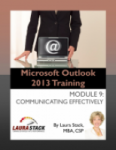 9. E-mail Communication: When NOT to Use Outlook, Match The Message To The Medium, Informal Doesn’t Mean Sloppy, Protocols, Etiquette, Team Communication Rules, Avoid Wasting Others’ Time, Proper English Rules for Email, Using BCC and CC, Privacy Issues, Subject Field Codes, Junk Email Guidelines, Composition Rules, Signature Rules, Responding Efficiently, Time Requirements for Responses, Reader Courtesy, Use the 4 C’s of Great Email Communication: Clear, Concise, Correct, and Conversational.
9. E-mail Communication: When NOT to Use Outlook, Match The Message To The Medium, Informal Doesn’t Mean Sloppy, Protocols, Etiquette, Team Communication Rules, Avoid Wasting Others’ Time, Proper English Rules for Email, Using BCC and CC, Privacy Issues, Subject Field Codes, Junk Email Guidelines, Composition Rules, Signature Rules, Responding Efficiently, Time Requirements for Responses, Reader Courtesy, Use the 4 C’s of Great Email Communication: Clear, Concise, Correct, and Conversational.
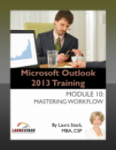 10. Workflow: Pull it All Together, the 6-D Information Management System:
10. Workflow: Pull it All Together, the 6-D Information Management System:
Determine Your Preferred Organizing Method, Test For Environmental, Personality, Style, Culture, and Work Location Factors, Construct a Suspense File, Learn the Six Principles of Organization Necessary to Maintain an Empty Inbox, the Email Decision-Making Tree, Auto-Delete, Efficient Decision Making, Turn Emails Into Other Items, Activate Email for Future Response, Follow Up on Pending Items, Remove Attachments, Use Rules for Speed and Sound, Understand the Six Mindsets Needed for Effective Email Handling.
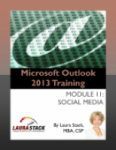 11. Social Media and Outlook: Tracking Social Media Subscriptions, The Outlook Social Connector, Attaching a LinkedIn Contact, Subscribing/Sharing/Reading Blog Feeds, Subscribing to Podcasts with Outlook, Pulling in YouTube Channels, Pull in a Daily News Feed, Internet Explorer or Outlook Options, Using the People Pane, Viewing SharePoint Information, Seeing Windows Live Posts, Adding Photos.
11. Social Media and Outlook: Tracking Social Media Subscriptions, The Outlook Social Connector, Attaching a LinkedIn Contact, Subscribing/Sharing/Reading Blog Feeds, Subscribing to Podcasts with Outlook, Pulling in YouTube Channels, Pull in a Daily News Feed, Internet Explorer or Outlook Options, Using the People Pane, Viewing SharePoint Information, Seeing Windows Live Posts, Adding Photos.
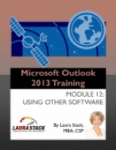 12. Using Other Software with Outlook: Writing Letters in Word with Outlook Contact Lists, Printing Labels and Envelopes with Outlook Address Book, Mail Merge, Creating Mass Merged Emails, Emailing Directly from Other Microsoft Office Applications, Using Public Folders, Plug-Ins for Outlook, Scheduling Meetings with Doodle, iCal Feeds for Outlook, OneNote Integration, Text Messaging with Outlook, SmartPhones, iPhone/Droid/iPad Productivity Apps for Outlook, Business Card Scanner, Mozy Backup of Outlook Data, Xobni, Windows Live File Sharing and Calendar Publishing, SharePoint Online, Emailing Directly from Windows Explorer.
12. Using Other Software with Outlook: Writing Letters in Word with Outlook Contact Lists, Printing Labels and Envelopes with Outlook Address Book, Mail Merge, Creating Mass Merged Emails, Emailing Directly from Other Microsoft Office Applications, Using Public Folders, Plug-Ins for Outlook, Scheduling Meetings with Doodle, iCal Feeds for Outlook, OneNote Integration, Text Messaging with Outlook, SmartPhones, iPhone/Droid/iPad Productivity Apps for Outlook, Business Card Scanner, Mozy Backup of Outlook Data, Xobni, Windows Live File Sharing and Calendar Publishing, SharePoint Online, Emailing Directly from Windows Explorer.
SPECIAL OFFER!
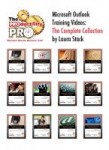 All 12 one-hour Outlook videos above for $99
All 12 one-hour Outlook videos above for $99
OR
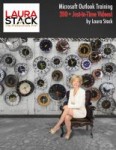 The same content, broken into 200+ shorter videos for $99
The same content, broken into 200+ shorter videos for $99
OR
Also available is our five-hour “Become a Microsoft Outlook Cracker-Jack with Laura Stack” course


