| In This Issue: |
| Message from Laura |
| Feature Article:
What's New In Microsoft Outlook Version
2010? Cool New Tips and Tricks |
| Book Laura |
| Featured Monthly Webinars |
| Productivity Resources |
| Educational Resources |
| Time Tips and Traps |
| Letters to the Editor |
| Laura's Blog |
| The Multimedia Minute |
| Hot Links |
| Words of Wisdom |
| Laura in the NEWS |
| Where in the World is Laura? |
| Subscription and Contact Information |
| Reprint Information |
|
Book Laura
|
 Have Laura speak to your company, conference or organization! How do you know if Laura would be perfect for your next event, meeting, or training? View the "Laura Stack Is Perfect For This Group" fact sheet. |
|
Featured Monthly Webinars
|
Monthly Microsoft
Outlook webinar: January 31, 20011.
Setting Up and Customizing Outlook to
Your Preferences:
Layout: Six Main Areas on the
Main Screen, Interface Once an Item Is
Opened, Customizing Toolbars, Navigation
Pane Components, The Ten Main Modules,
The Six Basic Ways to Do Things in
Outlook, Turn on Screen Tips, Views,
Slice and Dice Your Data, Start Up in a
Specific Area of Outlook, View Different
Folder Lists, Sort Your Data, Group Data
by Related Categories, Column Changes,
Non-Email Folders, Outlook Today, Font
Sizes, WordArt, Other Customization
Options and Settings.
Time: Watch the recording at your
convenience or “live” at 10:00AM Pacific
/ 11:00AM Mountain / 12:00PM Central
/1:00PM Eastern
Cost is $39 and includes a workbook with
screen shots and detailed step-by-step
instructions and recording. For more
information and to register,
click here.
Monthly
Productivity Webinar: January 31, 2011.
What's New In Microsoft Outlook Version
2010? Cool New Tips and Tricks.
Microsoft is admittedly the
reining software powerhouse, but it
insists on producing infinitely useful
programs like Outlook, and then refining
and broadening their capabilities in
further releases. The 2010 version of
Outlook is no exception. It's a big,
complex program, but the new features in
this version more than make up for the
learning curve you'll have to face after
you install it. One feature you'll
recognize is the ribbon interface, which
was used only in some Outlook windows
back in the 2007 version; now it's all
over the place. But that's not all
that's changed! In this course, I'll
introduce you to a wide variety of cool
new tips and tricks you can exploit in
Outlook, both when taking advantage of
new features and when putting familiar
features to work. Among other things,
you'll learn how to:
• Upload contact information from social
networking sites directly into Outlook.
• View associated document libraries for
each Contact.
• Find entire conversations after people
use the nightmare “Reply to All”
command.
• Program “Quick Steps” to replace
multiple commands you perform regularly.
• Remove or ignore redundant email
strings with the Conversation Clean Up
feature.
• Auto-close messages after you reply.
Time: Watch the recording at your
convenience or “live” at 12:00PM Pacific
/ 1:00PM Mountain / 2:00PM Central
/3:00PM Eastern
Cost is $29 and includes the recording.
For more information and to register
click here.
|
|
Productivity Resources
|
|
SuperCompetent
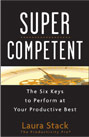 To be successful in the business world and reach your full potential in life, it's not enough to be simply competent. Our modern, super-competitive world is full of opportunities for the go-getter, but to take advantage of them, it's essential to become "SuperCompetent." The SuperCompetent person is one that companies fight to get, fight to keep, nurture as team players, and see as future leaders in their business growth. Available now from Amazon.com and at better bookstores everywhere. To be successful in the business world and reach your full potential in life, it's not enough to be simply competent. Our modern, super-competitive world is full of opportunities for the go-getter, but to take advantage of them, it's essential to become "SuperCompetent." The SuperCompetent person is one that companies fight to get, fight to keep, nurture as team players, and see as future leaders in their business growth. Available now from Amazon.com and at better bookstores everywhere.
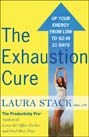 The Exhaustion Cure. A holistic approach to increasing your get-up and go, from the productivity expert whose previous books showed people how to Find More Time and Leave the Office Earlier. Available now from Amazon.com The Exhaustion Cure. A holistic approach to increasing your get-up and go, from the productivity expert whose previous books showed people how to Find More Time and Leave the Office Earlier. Available now from Amazon.com
 Find More Time. You can't add more hours to the day, but Laura will help you make the most of the time you have and get things done. Available now from Amazon.com. Find More Time. You can't add more hours to the day, but Laura will help you make the most of the time you have and get things done. Available now from Amazon.com.
Leave the Office Earlier, 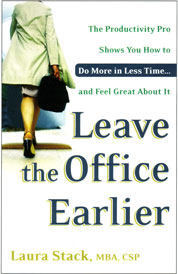 Laura shows you how you CAN get more done than you ever thought possible and still get home to your real life sooner.Available now from Amazon.com. Laura shows you how you CAN get more done than you ever thought possible and still get home to your real life sooner.Available now from Amazon.com.
More of The Productivity Pro's Resources |
| Featured Educational Resource from The Productivity Pro® |
If you sync your Outlook or electronic calendar to your handheld but still like to hand-write to-do lists, The Productivity Pro® planner by Day-Timer is for you. 2011 refills of your Productivity Pro® planner by Day-Timer are now available!
www.daytimer.com/laurastack |
| Words of Wisdom |
"You
can't expect to meet the challenges of
today with yesterday's tools and expect
to be in business tomorrow." -- Nelson
Jackson, international businessman
"The expectations of life depend upon
diligence; the mechanic that would
perfect his work must first sharpen his
tools." -- Confucius, Chinese
philosopher
"Outlook has improved with each version.
It gets easier to use, smarter and plays
better with other software." Lynn
Greiner, CIO of PCWorld.com.
"For users of mail client software,
Microsoft Outlook 2010 is attractive,
flexible and efficient -- in other
words, it's a very good bet." -- Niamh
Lynch, Softonic.com reviewer. |
| Hot Links |
Nine Tips for Cutting Down Paper Clutter
at Home
Work Habits That Cost You Money
It's Snowing, Time for Telework
Productivity Not Punctuality
Personal productivity is a cross between
organizational skills and courage |
| Laura in the News! |
Squeeze more hours into your day: Oprah.com
Empowered Employees are More Productive Meeting nightmare contest: the winners! |
Where in the World
is Laura? |
|
These are all private client engagements with Laura Stack. At this time, Laura does not offer open enrollment seminars to the general public. If you're interested in bringing Laura to your organization to present a training seminar for your employees on the day prior or the day after one of these engagements below, please contact John Stack for special "piggyback" pricing.
February 2011
11::St. Louis, MO
12::Dayton, Ohio
16-20::Atlanta, GA
28::Denver, CO
March 2011
8::Tampa, FL
12::New Orleans, LA
16::Denver, CO
19::Tampa, FL
28::Denver, CO
29::Denver, CO
April 2011
1-3::Dallas, TX
5::Nashville, TN
6::Orlando, FL
12::San Diego, CA
14::Boulder, CO
16::Lake
Buena Vista, FL
19::Overland Park, KS
20-21::Denver, CO
25-26::Portland, OR
27::Salem, OR
30::San Diego, CA
May 2011
2::Chicago, IL
9-12::Orlando, FL
14::Seatle,
WA
23::Denver, CO
June 2011
11::Natick, MA
21::Boston, MA
22::Pittsburgh, PN
23::Denver, CO
24::Denver, CO
27-28:Chicago, IL
July 2011
25::Denver, CO
27-30::Anaheim, CA
August 2011
3::Anaheim, CA
13::Washington, DC
17-19::Las Vegas, NV
20::Smyrna, GA
29::Denver, CO
September 2011
10::Ann Arbor, MI
11-14::Baltimore, MD
16::New York, NY
17::Pittsburgh, PA
19::Louisville, KY
26::Denver, CO
28-30::Keystone, CO
Visit Laura's Calendar On-line for her complete availability.
|
|
| Feature Article: |
|
What's
New In Microsoft Outlook Version
2010? Cool New Tips and Tricks
When I think of productivity tools
for the modern business
professional, one of the first that
comes to mind is Outlook,
Microsoft's insanely useful personal
management program. Outlook began
life as an email client, and it's
still a great one; but in the past
decade, it's grown into so much
more. These days, Outlook is also
one of the chief ways that savvy
business professionals manage their
time and maximize their
accessibility, from scheduling their
meetings to keeping track of their
personal contacts.
This past year we were blessed with
a new version, the inventively-named
Microsoft Outlook 2010. It's
chockfull of interesting and
practical features—some of them
completely new, and others
refinements of features introduced
in earlier versions. In this
article, I'll show you how to best
take advantage of a few.
The Ribbon Interface
In Outlook 2007, Microsoft
introduced the Ribbon Interface on
some Outlook windows, primarily
those associated with message views.
Now it's all over the place,
including the Inbox itself. As part
of the Microsoft Office Fluent User
Interface, it's designed to help you
quickly find the commands you need.
As with Word and other Office
programs (into which the Ribbon has
been integrated long since), related
tasks are grouped under tabs; with
minor exceptions, menus are history.
And here's something exciting: you
can also add customized tabs to your
ribbons to enhance your personal
work style and thus maximize your
productivity.
Quick Steps
This is a marvelous little feature
located in the Mail view on the Home
tab. With Quick Steps, you can set
up one-click commands for the
functions you use most often. This
is especially handy for automating
repetitive tasks. In addition to the
custom options, there are several
default Quick Steps with
self-evident names, including Move
to: , Forward: FYI (which uses FYI
instead of FW when forwarding
messages), To Manager, Team Email,
Done, and Reply and Delete. All you
have to do is configure them, and
you're good to go.
Sadly, a default Quick Step they
left out is Get Me a Cup of Coffee,
but I'm sure an enterprising manager
could set this up as a custom
command in about five minutes.
Conversation Changes
Not only can you now see more of
your messages at once, thanks to the
new Conversation View, it's easier
than ever to organize them.
Conversations are automatically
grouped by date and subject, and you
can expand or collapse those views
with one click. And here's the
kicker: you can quickly reduce the
noise in your inbox by using two new
features, Ignore Conversation and
Clean Up Conversations.
If you’re getting a lot of Forwards,
FYIs or other stuff that you don’t
care to, instead of wading through
and deleting the useless threads,
just click the Ignore command in the
Delete group on the Message tab. Up
will pop a dialog box; click Ignore
Conversation, and presto, the whole
conversation is sent to Deleted
Items purgatory. If you decide later
that ignoring the conversation was a
mistake, you can go back and click
Ignore again. If the conversation is
still in the Deleted Items folder,
you can select Stop Ignoring
Conversation, and it will reappear
in your Conversation View.
Clean Up Conversations is just as
useful. By default, Outlook saves
the original message a sender is
replying to at the bottom of their
message. After a while, this can
make for some long, space-wasting
messages. You can use Clean Up to
sweep any conversation or folder
clean of all redundant messages,
leaving only the most recent email
that contains the entire
conversation. Goodbye, clutter—hello
productivity! As with the Ignore
function, the cleaned-up messages go
into the Deleted Items folder by
default, where they can be recovered
as long as the folder hasn't been
emptied. You can configure the
feature to send them elsewhere, if
you like, and there are several
other options to let you specify
exactly what gets cleaned up when
you click the button.
Messaging Tweaks
In addition to the big changes
outlined above, there are a number
of small but significant changes to
the message interface. Now you can
configure Outlook to automatically
close a message after you reply, and
even better, there's extended
capacity to resend or recall
messages.
In previous Outlook versions, these
functions were possible, but only if
you and your recipient were both
using a Microsoft Exchange server.
Now the only restriction is that
your recipient is also using
Outlook, and their settings are
configured properly (this varies
from version to version). The
recall/resend may not succeed if
their settings aren't right, but as
one reviewer pointed out, it's worth
a try.
Calendaring Tips
The ability to manage calendars has
always been one of Outlook's most
useful features. The calendaring
function hasn't changed too much in
this version, but it's been tweaked
to be more streamlined, and the
ability to share schedules and
manage multiple calendars has
improved noticeably.
The new Calendar Groups feature is
amazingly helpful, for example,
because it lets you see the
calendars of the people you work
with frequently. Once you've
configured the feature, you can view
all their calendars with ease, and
you can even determine which meeting
rooms or other resources are
available for use. One new feature
that you team leaders will
appreciate is the ability to add
your team members' schedules to your
new and improved Schedule View,
which makes it simple to schedule
meetings by laying out resource,
Individual, and Group calendars on a
horizontal line so that you can more
easily identify the best time to
meet.
Another special feature that you can
use in combination with the above is
Meeting Suggestion, a feature added
back in Outlook 2007. Whenever you
enter a meeting request, the system
analyzes the schedules of the
attendees and suggests the best day
and time for the meeting. If you
receive a meeting request yourself,
you can immediately use the Quick
View to see how it affects your
calendar, and accept or decline with
one click.
Also: if you're very busy, you may
have a lot of old appointments and
meetings cluttering up your
calendar. If you're sick of looking
at them and don't want to deal with
them one by one, you can set the
system to AutoArchive the old
appointments by right-clicking on
your calendar in the My Calendars
list and selecting the AutoArchive
tab. From there, it's up to you to
configure the archiving settings to
best suit your needs.
Social Connector
Here's a nifty new trick that allows
you to pull information from social
networks like Facebook, MySpace,
Linked In, and Microsoft Live
straight into Outlook. When you add
someone to the Outlook Social
Connector (OSC), it keeps track of
their messages, status updates,
comments, and more. It'll even pull
their contact information into your
system, and update it whenever it
changes.
Note, however, that you'll need to
install a provider add-in for each
social network you want to track.
The network itself will have to
provide these. If they don't already
appear on this page, then you'll
need to check with the social
network you're interested in adding
to see if they support OSC.
Search Enhancements
Another feature that Microsoft has
improved upon in this version of
Outlook is the search function. Once
upon a time, it could be a pain to
track down certain items without
plugging in a third-party module. In
Outlook 2007, however, Instant
Search was introduced -- and I, for
one, have been happily using it
since.
In Outlook 2010, the Search feature
is even better! Now when you click
the Search tab on the Ribbon, you
get a variety of ways to search for
a message. You can search by sender
or recipient, by specific flags,
attachments, or keywords, by when a
message was sent, and more. You can
also configure a search to your
specifications, and save that search
for later use. To access and reuse
those searches, all you have to do
is click the Recent Searches icon.
One thing that hasn't changed is
that the search is initially limited
to wherever you are within Outlook:
Contacts, Calendar, Mail, etc.
However, you can widen your search
to other folders in that area
(including Deleted Items) by
clicking Try searching again at the
end of the search results.
Mail Tips
Sometimes the simplest things can
cause you to stumble. In an effort
to hurry up and maximize
productivity, minor errors can creep
into your work. Often these aren’t
any big deal, but they may make you
look less professional...and
sometimes a mistake can balloon to
unexpected proportions.
The Mail Tips feature can be
surprisingly helpful in this regard.
Basically, the feature tells you
when you're about to perpetrate a
common email error that might cause
a problem: for example, if you
accidentally click Reply All when
you were BCC'd a message, it'll pop
up a message warning you about what
you're doing, so you can take it
back in time. If you try to send an
email to a mailbox you don't have
permission to send mail to, you'll
get a message letting you know that
beforehand, too. And here's a Mail
Tip I think is especially handy: if
you try to send a message to someone
out of the office, you'll get their
out-of-office message before the
email is sent if you're both on the
same Exchange 2010 server.
Phone Related Features
The ability to send SMS messages
from Outlook to your non-smart cell
phone was introduced in an earlier
version of Outlook, and has been
refined in Outlook 2010, as you can
see in this
YouTube video. But there's a new
phone-related feature in Outlook
2010 that, while probably of limited
utility, I find it to be way cool.
In Outlook 2007 Microsoft introduced
Unified Messaging, which makes it
possible to access voice mail and
faxes as well as regular email.
Among other things, UM lets you add
received phone numbers to your
contact list, and reply to voice
mail with an email (assuming the
sender's email address is in the
system). With the new Voice Mail
Preview, the system can actually
listen to a voice mail and create a
speech-to-text transcript of the
message. While it's not strictly
necessary, this feature can be handy
if you'd rather read a text message
than listen to voice mail for one
reason or another.
Little Things
Finally, there are a couple of minor
but useful features in Outlook 2010
that I want to mention. They're not
much, but they definitely improve
usability, which improves
productivity.
Enhanced Spell Checking.
Spell checking is now available in
more places than ever, including
email subject lines, meeting
requests, and tasks. Also: if you've
used older versions of Outlook,
you've probably run into forced
spell checking, which does exactly
what the name implies. This isn't
new with Outlook 2010, but it's
worth mentioning. It can be
embarrassing to send an email with
misspelled words; and worse, it can
reduce the message's readability,
resulting in decreased productivity
all around. Make sure this feature
is configured, and you have less to
worry about.
Auto-Complete Improvements.
Microsoft's Auto-Complete feature is
handy, but it can be annoying. It's
been possible to turn off
Auto-Complete for several versions
of Outlook now, but it was an
all-or-nothing feature. With Outlook
2010, you can now remove specific
names from the list of suggestions.
Even better, if you're using an
Exchange Server account, your
Auto-Complete list is available from
any computer connected to the
server.
The Bottom Line
Love it or hate it, Microsoft is a
software juggernaut for good reason:
it insists on producing superbly
useful programs like Outlook, and
then refining and broadening their
capabilities in further releases.
Outlook 2010 is no exception. It's a
big, complex program, but the new
features in this version more than
make up for the learning curve
you'll have to face after you
install it.
I hope this article helps you take
advantage of them!
If you enjoyed this article, you can
register for the January 31, 2011
webinar on exactly how to do this!
http://www.theproductivitypro.com/2011webinars.
Make it a productive day! (TM)
(C) Copyright 2011 Laura Stack. All rights reserved.
|
|
| Time Tips and Traps |
To be featured in this section of our newsletter and get a free eBook with our thanks, send your productivity tip or trick to [email protected] with "Tips and Tricks contribution" in the subject line.
"Give us the tools, and we will
finish the job." -- Winston Churchill,
British statesman
It's been said that a craftsman is only
as good as his tools, and that's true
both in kind and degree. No matter how
good a carpenter you are, for example,
you're never going to be able to saw a
board with a hammer; the best you're
going to end up with is a crude,
inadequate approximation. And even if
you do have a saw, if it's a low-quality
specimen or not quite the right variety,
it's going to take a lot more effort to
cut that board than it would with a
top-quality saw made just for the
purpose.
The lesson here? In order to maximize
your productivity, the tool has to match
the job at hand—and you need the highest
quality tool that you can afford.
Frugality is admirable, but it won't
help you achieve SuperCompetence if
you're unwilling to equip yourself
properly. This remains as true in the
boardroom as it does on a building site,
though the tools themselves are vastly
different.
In the white collar world, those tools
run the gamut from your desk and office
supplies to your personal computer and
all its peripherals and software.
However, in my opinion the productivity
tools that matter most are the ones that
help you organize your time and
structure your availability: tools like
my Productivity Pro® Day-Timer planners
and Microsoft Outlook.
Why are such tools so important? Because
they allow you to draw all your various
streams of contact and scheduling
information together, and keep them at
your fingertips. Not only can you easily
block out your schedule (and share it
with others, in the case of Outlook),
you've also got all your important data
in an easy-to-access format.
Productivity tools like these aren't an
option these days, not if you want to
stay at the top of your game: they're a
requirement. Even if Outlook or the
Day-Timer don't work for you, you need
to find a good, viable way to organize
your time and stick with it—because
confusion and sloppiness will get you
nowhere.
|
|
|

|
|
Messages from Laura
|
 Follow me on Twitter
Follow me on Twitter
 Connect on LinkedIn
Connect on LinkedIn
 Join my Facebook Fan Page
Join my Facebook Fan Page
 Watch my video podcast
Watch my video podcast
 Subscribe to my blog feed
Subscribe to my blog feed
As
our economy recovers, increasing
personal productivity is more
important than ever before! Good
news! The Productivity Pro®,
Inc. has a virtual option for
you: a monthly webinar series
with Laura Stack that you can
view from any Internet
connection, anywhere in the
world. You can either watch the
recording at your convenience or
attend “live.” In 2011, we are
presenting two different
webinars monthly, both on the
same day: a webinar series for
MICROSOFT OUTLOOK VERSION 2010
and a monthly PERSONAL
PRODUCTIVITY series.
2011 Personal Productivity Webinar Series
Laura will present twelve ALL NEW productivity webinars in 2011! If you're still dealing with training budget cuts and travel freezes, you can bring Laura into the privacy of your own conference room, office, or home for a dose of monthly personal productivity training! Increased personal productivity is more important than ever before, especially if your department has been downsized, and you have more work to do with fewer people on a lower budget.
This series very affordable for everyone, even if you have to pay for it yourself! If you have a group of people, you can purchase a site license. The webinars will be recorded, so you can still get the training even if you can't tune in to the "live" meeting.
For complete information, including pricing, topics, dates/times, or click here to register.
NEW Microsoft Outlook (VERSION 2010) online training series
By the end of 2011, after these twelve one-hour monthly webinars and practice
applications, you will be an expert in Microsoft Outlook 2010!
You're spending HOURS every day in your email, correct? How would you like to
shave AT LEAST an hour a day off this onerous task? With a savings of five hours
a week, you could Leave the Office Earlier® and get home to your life! Laura is
a Microsoft Certified Application Specialist (MCAS) in Outlook, and she will
open your eyes to productivity features you didn't even know existed (most
people only know 20% of its capabilities)! This training will be real-world,
reality-based workflow processing that helps you be MORE productive with
Outlook, instead of wasting hours every day playing with it.
Laura will present twelve one-hour modules covering various aspects of Outlook.
This isn't just computer training. It's not PowerPoint. She will share her
desktop and show her computer screen LIVE using her actual Microsoft Outlook
software. Each webinar is accompanied by a workbook with detailed screen shots
and step-by-step instructions, so you can duplicate what Laura demonstrates when
the seminar is over. It is a real-time demonstration, where you'll follow along
with your workbook and then go implement what we've done on your system. You'll
get one month to master the techniques she shows each month, before she adds to
your growing knowledge the following month.
For complete information, including pricing, topics, dates/time, or click here to register.
|
| Laura's Blog |
|
Subscribe to feed:http://blog.theproductivitypro.com
Recent posts:
Business Productivity: For
Executives – Efficiency
Business Productivity: For
Executives – Organization
|
|
The
Productivity Minute
|
|
Recent videos from Laura:
 Laura Stack discusses how to start
your day productively.
Laura Stack discusses how to start
your day productively.
 Laura Stack discusses how planning
has changed over time, why old
technique are no longer effective,
and what to do instead.
Laura Stack discusses how planning
has changed over time, why old
technique are no longer effective,
and what to do instead.
|
 View Laura's Demonstration Video View Laura's Demonstration Video
|
| Letters to the Editor |
|
Hi
Laura,
I just want you to know that I am
going to bed tonight with ZERO
emails in my inbox. Between
deleting, personal folders, and
tasks, I managed to go from 1400
emails to 0! I lost a great amount
of sleep doing it, but I’ll catch up
on that tomorrow! Now, if I can just
stick to it!
I really enjoyed your session today.
My favorite part was creating my own
mission statement. I think that will
really help me to identify how I
would like to spend my time.
Natalie
|
| Laura in the News! |
The Myth of Getting it All Done by Laura
Stack
By Laura Stack. Watch the CanDoGo Video
Insight of the Day
HearSay With Cathy Lewis
We'll also hear from Laura Stack, a
nationally known expert on how to
squeeze every last drop out of the
clock.
Laura Stack - Success article “Who's the
Boss Here, You or Your Treo?”
|
| Reprint Information |
All Articles (C) 1999-2011 Laura Stack. All rights reserved. This information may not be distributed, sold, publicly presented, or used in any other manner, except as described below.
Permission to reprint all or part of this article in your magazine, e-zine, website, blog, or organization newsletter is hereby GRANTED, provided:
1. The ENTIRE credit line below is present,
2. The website link to www.TheProductivityPro.com is clickable (LIVE), and
3. You send a copy, PDF, link, tearsheet, etc. of the work in which the article is used when published.
This credit line MUST be reprinted in its entirety to use any articles from Laura Stack:
© 2011 Laura Stack. Laura Stack is a personal productivity expert, author, and professional speaker who is dedicated to building high-performance SuperCompetent cultures by creating Maximum Results in Minimum Time® through increased productivity. She is the president of The Productivity Pro®, Inc., a time management training firm specializing in productivity improvement in high-stress organizations. Since 1992, Laura has presented keynotes and seminars on improving output, lowering stress, and saving time in today's workplaces. Her books include SuperCompetent (Wiley, 2010); The Exhaustion Cure (Broadway Books, 2008); Find More Time (2006); and Leave the Office Earlier (2004). To have Laura speak at your next event, call 303-471-7401. Visit www.TheProductivityPro.com to sign up for her free monthly productivity newsletter. |
|
Subscription and Contact Information |
Phone: 303-471-7401
Email: [email protected]
Web site: www.TheProductivityPro.com
Address: 9948 S. Cottoncreek Drive Highlands Ranch, Colorado 80130
To subscribe or unsubscribe, click the link provided on the bottom of a recent newsletter.
If you enjoyed this newsletter, please forward it to interested associates so they may subscribe.
|
|

